WeBIPP Tutorial - Functionise your Actions
When you use WeBIPP's interface to build a graphic you are not just creating an image, you are also interactively writing code. Since it's code, it can be re-used.
The simplest re-use of code is copy & paste of the code, with a few tweaks as necessary. More advanced would be to take that code and generalise it by turning it into a function.
Your actions in WeBIPP are writing code with specific values, and through the Functionise interface, WeBIPP allows you to generalise this code by turning bits of the code into arguments, allowing you to re-use this code more broadly. In essence, the procedure is like manual copy & paste of the code with a few tweaks, but formalised (with no manual copying and pasting involved).
The act of Functionising your Actions is termed fise, and the resulting function is termed a fise func.
Identifying the code to Functionise
WeBIPP can identify the code that you wish to functionise either by the line numbers, or by marker. Consider for example, the Population Pyramid Tutorial.
The code that is functionised in that example could have been
specified by line: [2, 35], or by
marker: ["PopPyrMale Start","PopPyrMale End"]
Using the marker is more robust to any alterations to the code being functionised, but using line may be more convenient.
Adding a Marker
A Marker may be placed by selecting Add Marker from the Main Menu. You will be asked to name the marker, after which the marker will be inserted at the end of the current code.
Thus if you intend to functionise using a marker, you should add a starting marker before beginning the actions you wish to functionise, then add another marker once you have finished.
You can also manually insert markers wherever you wish, though this can lead to human error.
Using the Fise Interface
Select Functionise Actions from the Main Menu to open the Fise Interface (currently the only interface is the Functionise Helper Terminal)
Follow the instructions to create your fise func.
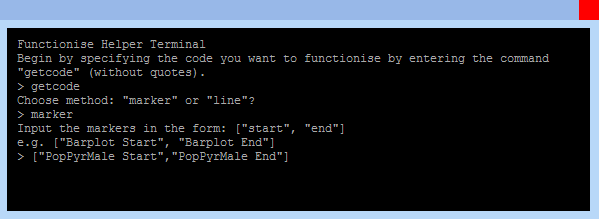
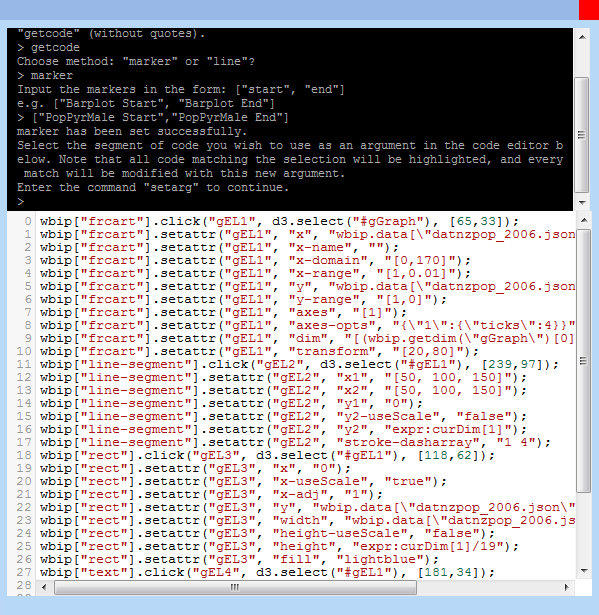
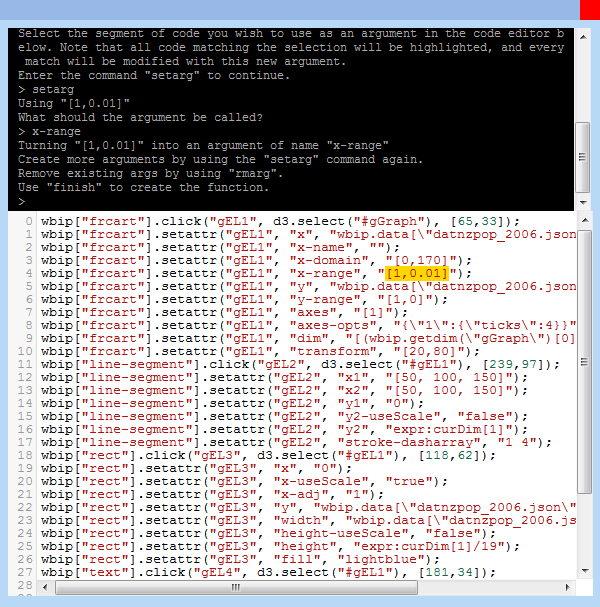
Using the resulting Fise Func
Once a fise func is created, an icon is automatically added to the Primary Buttons Region. Click on this to open the interface for using fise func.
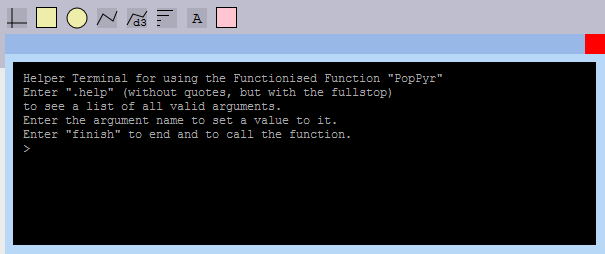
Exporting your Fise Func as an addon
Basic facilities exist but more work is needed to make this robust and easier to use.